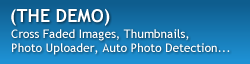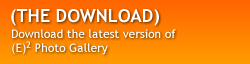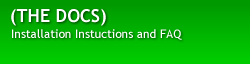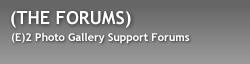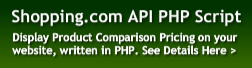Documentation for (E)2 Photo Gallery
Download (E)2 Photo
Gallery and unzip files.
Installation
Step 1 - Open config.php file and edit the following settings
//Define the folder where your photos will be placed on you server.
//Relative to the path you place the gallery index.php
$gallerypath="images"; //EX.
images or ../gallery/images no trailing slash needed
$thumbpath="imagethumbs"; //EX.
images or ../gallery/imagethumbs
$transitionspeed="500"; //How
fast you want the animations to render
$fadespeed="300"; //How
fast you want the photos to fade in and out
$username="username_here";//Username
for accessing image uploader
$password="password"; //Password
to access image uploader
Step 2 - Upload files to your server.
Step 3 - Browse to your site and go to http://www.yoursite.com/gallery_location/uploader/, and log in using the "username" and "password" you set up in the config.php file. Start uploading photos to the folder you've defined for that gallery and thumbnail folder. The image uploader will automatically crop the thumbnails to fit in the thumbnail viewer of the photogallery.
Step 5 - Clean, Rinse, and Repeat....Enjoy.
Setup to show only one Stylesheet
Step 1 - Open index.php find the following:
<link rel="alternate stylesheet" type="text/css" href="css/e2photo_black.css" title="black" />
<link rel="alternate stylesheet" type="text/css" href="css/e2photo_gray.css" title="gray">
<link rel="alternate stylesheet" type="text/css" href="css/e2photo_lightgray.css" title="lightgray">
<link rel="alternate stylesheet" type="text/css" href="css/e2photo.css" title="none">
Step 2 - Decide which of the gallery styles you'd like to display and remove all other references to those stylesheets(if you use any other style sheet besides the default, be sure to remove the "alternate stylesheet" to "stylesheet" ) EX:
Step 3 - Find:
Step 4 - Everything inside this div holds the images and links to switch between the stylesheets and replace it with:
Multiple Galleries
Step 1 - Open config.php and copy from line 4 to 7
$thumbpath="imagethumbs"; //EX. images or ../gallery/imagethumbs
$transitionspeed="500"; //How fast you want the animations to render
$fadespeed="300"; //How fast you want the photos to fade in and out
Step 2 -Then open index.php and find line 51
Step 3 - Replace this line with the following code and update the information to point to the correct folder and thumbnail folder
$thumbpath="imagethumbs"; //EX. images or ../gallery/imagethumbs
$transitionspeed="500"; //How fast you want the animations to render
$fadespeed="300"; //How fast you want the photos to fade in and out
Step 4 - Then save as a new gallery page and repeat for as many galleries you want.
FAQ
Question: Can I have more then one gallery on one page?
Answer: Curretly no, well you could if you wanted
to customize some of the gallery a bit. I am planning on making
it possible to have multiple galleries on one page with options to
switch between galleries on the fly.
Question: Which version of mootools does (E)2 photo gallery use?
Answer: Mootools v.1.11.